Add Offer
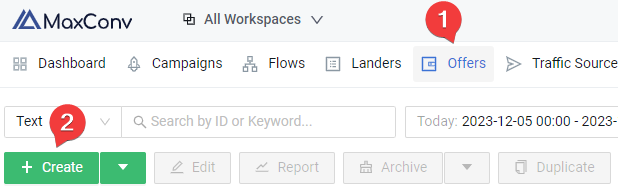
Go to the Offers menu in MaxConv dashboard.
Click the Create button.
A creation form will appear, the form includes with three tabs: Basic, URL Masking and Conversion Cap
Basic
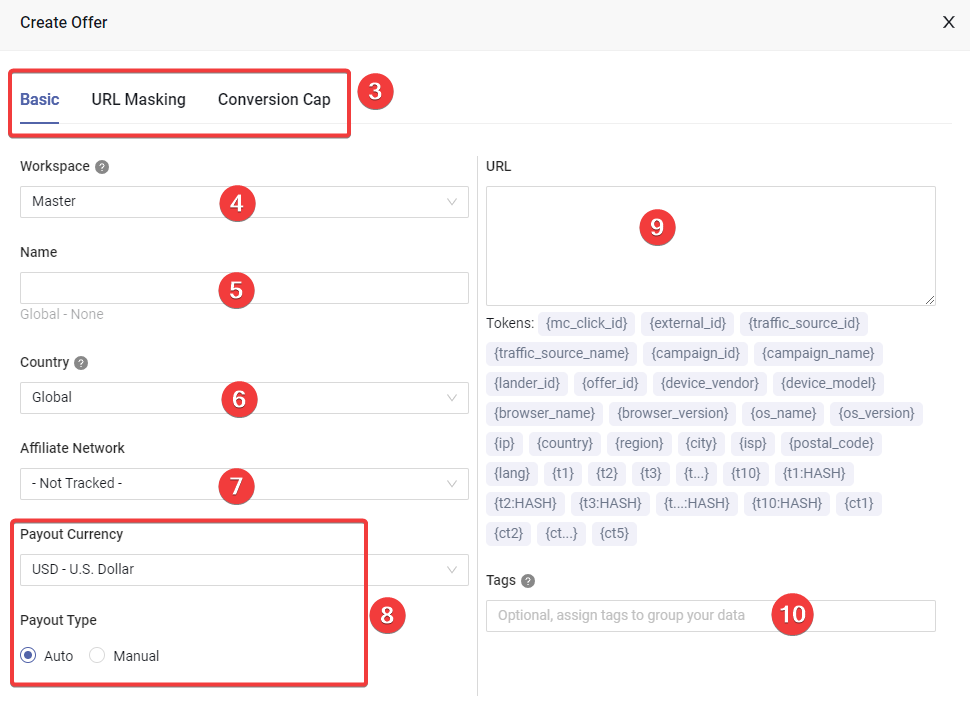
Type the offer name in the Name field.
Choose the workspace that this element should be assigned to.
(Optional) Choose the country for this offer, this field is only used for organizational purposes and does not affect the traffic distribution in any way. If your offer is intended for multiple GEOs, use the Global option.
(Optional) Select an affiliate network for this offer.
Edit the payout setting to track offer payout
Payout currency: Choose the currency of payout
Auto: This payout type enables you track payout dynamically via a postback URL request.
Manual: You can also provide a fixed payout amount, every time the conversion is recorded, the amount will be added to a total payout sum.
Provide the URL of your offer in the URL field, if you have set Offer URL Suffix for the affiliate network of offer, that suffic will be appended to the offer URL upon redirection.
(Optional) Add tags to enhance search functionality.
URL Masking (Optional)
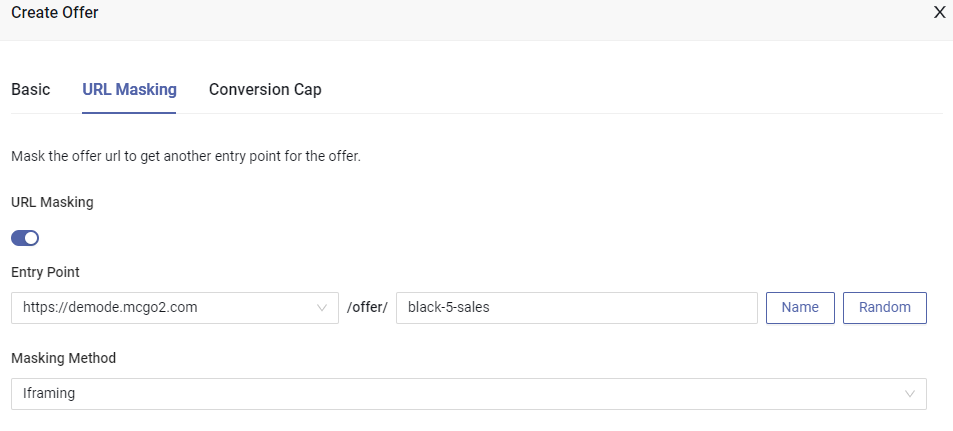
Url masking is a feature that can hide your real offer url in browser adress line by creating a iframe.
For example, when visiting http://demode.mcgo2.com/offer/black-5-sales, visitor's browser adress line showing http://demode.mcgo2.com/offer/black-5-sales, while the page actually displaying content from offer URL.
Conversion Cap (Optional)
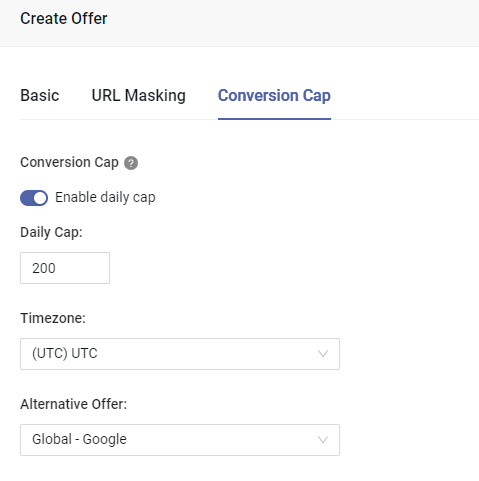
To avoid losing traffic once you reach the offer cap limit, use the offer conversion cap feature. Once the total conversion amount hits the Daily Cap amount, MaxConv will automatically redirect to the Alternative Offer.
Bulk Creating
When you want to add multiple offers at a time, use the Bulk Creating feature.
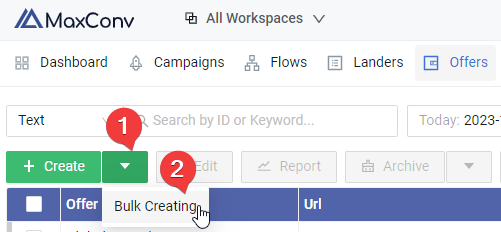
Click the arrow icon next to the Create button.
Choose the Bulk Creating menu.
A form for creating multiple entries will appear. Enter all necessary information to add them.