Workspace
With Workspaces you separate your workload into separate spaces, with the Multi-User feature, this option allows to distribute the workload among all team members, and limit their view to the certain spaces only.
To access the Workspaces, just click the Team on the top-right corner.
Public and Private Workspaces
You can create two types of workspace in Maxconv:
Public. A common area where team members have the access to elements that belongs to this workspace.There is only one public workspace per account.
It is created by default.
It can't be deleted.
Private. An isolated area created by owner or managers, managers and workers have acess to private workspace only if they are assigned to those workspaces.There is a private workspace named Master, which is created by default for account owner.
To learn more about permission level, read the Permission Table document.
Adding Workspace
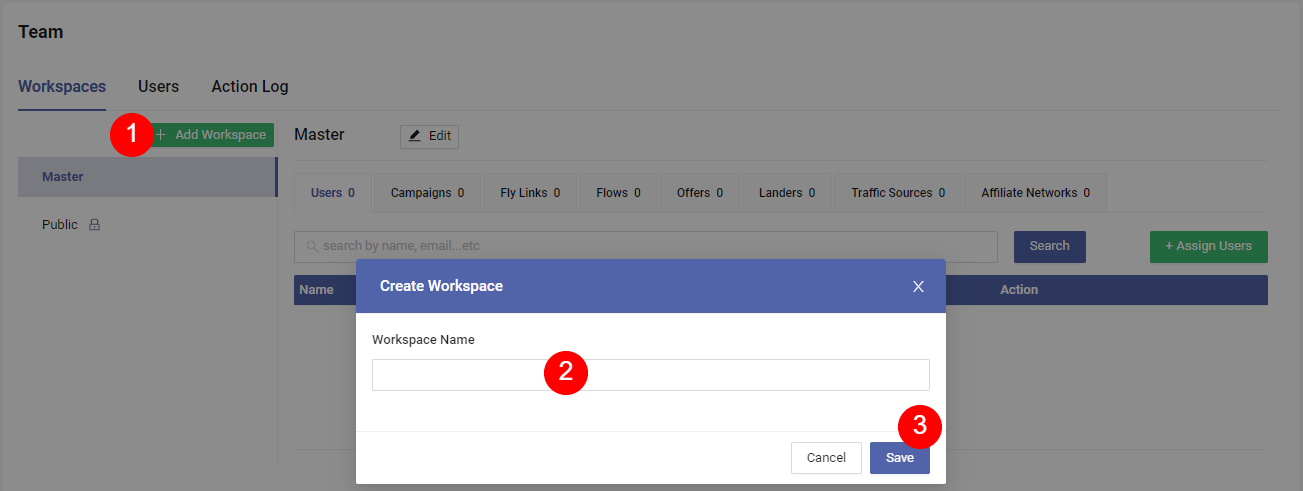
On the team page, click the green "Add workspace" button.
Enter your private workspace name.
Click "Save" to add workspace.
Filtering by Workspaces
Maxconv provides a workspace filter, which allows you to filter your content. To activate filtering, click the filter next to logo.
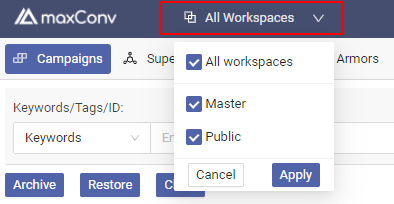
Moving Elements Between Workspaces
The workspace can be assigned when adding campaign elements(offers, landers, traffic sources...), to help avoiding risks of sharing with other team members elements that they are not supposed to see, MaxConv provides the ability to move between different workspaces, but only in certain scenarios.
How to Move Elements
In order to move a campaign element from one workspace to another, follow these steps:
Go to the given campaign's element tab. The campaign element list will show up.
Click the Edit button of campaign's element that you want to change.
In the campaign's element edit form, select the appropriate workspace.
Click Save button
Moving Limits
The moving is allowed only if the visibility of the element and all connected elements will not change.
For example, if you have a campaign with one offer and one lander, both of them are in public workspace, then you can move this campaign to another private workspace, because the visibility of all elements(offer and lander) to other users will not change.
But if this campaign had a private lander, you can't move this campaign to another private workspace, because users assigned to that new workspace would be able to see the offer from the original workspace. The visibility of the element has changed, so this is forbidden. There are two options if you want to move the campaign in such scenario:
- detach the private lander from campaign, move the campaign to another private workspace, then attach lander back to campaign.
- make the lander public, move the campaign to another private workspace, then make lander private again.
Find detailed scenarios of moving elements between different workspaces in below:
1.Moving between Private Workspace
Affiliate Network - can be moved if no private offers are connected with.
Traffic Source - can be moved if no private campaigns and fly links are connected with.
Lander - can be moved if no private campaigns and flows are connected with.
Offer - can be moved if no private campaigns, flows and affiliate networks are connected with.
Campaign - can be moved if no private elements are used in the campaign.
Flow - can be moved if no private elements are used in the flow.
Armors - Global armors can't be moved to private workspace, they will be automatically moved to public workspace.
Non-global armors can be moved if no private campaigns are connected to the armor.
Fly Links - can be moved if no private campaigns and traffic sources are connected to this fly link.
3.Moving from a Private Workspace to a Public Workspace
Affiliate Network - can always be moved to public workspace.
Traffic Source - can always be moved to public workspace.
Lander - can always be moved to public workspace.
Offer - can be moved to public workspace if no private campaigns, flows and affiliate networks are connected with.
Campaign - Can not be moved to public workspace.
Flow - can be moved to public workspaces if no private elements are used in the flow.
Armors - Global armors will always be moved to public workspace. Non-global armors can be moved to public workspaces if no private campaigns are connected with.
Fly Links - can be moved to public workspace if no private campaigns and traffic sources are connected to this fly link.