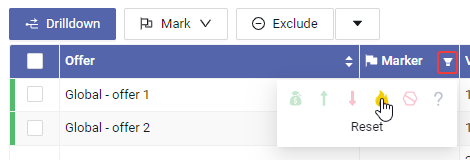Report
The groupby and drilldown reporting is a flexible tool to find your winning combinations, it offers up to 3 grouping options.
How to access report
There are two ways to get access to the report page:
- Click the name. By clicking the campaign name, you will be able to check report
- Select row and click the report button.
Pre-defined grouping
Click one of pre-defined grouping to get desired report quickly.
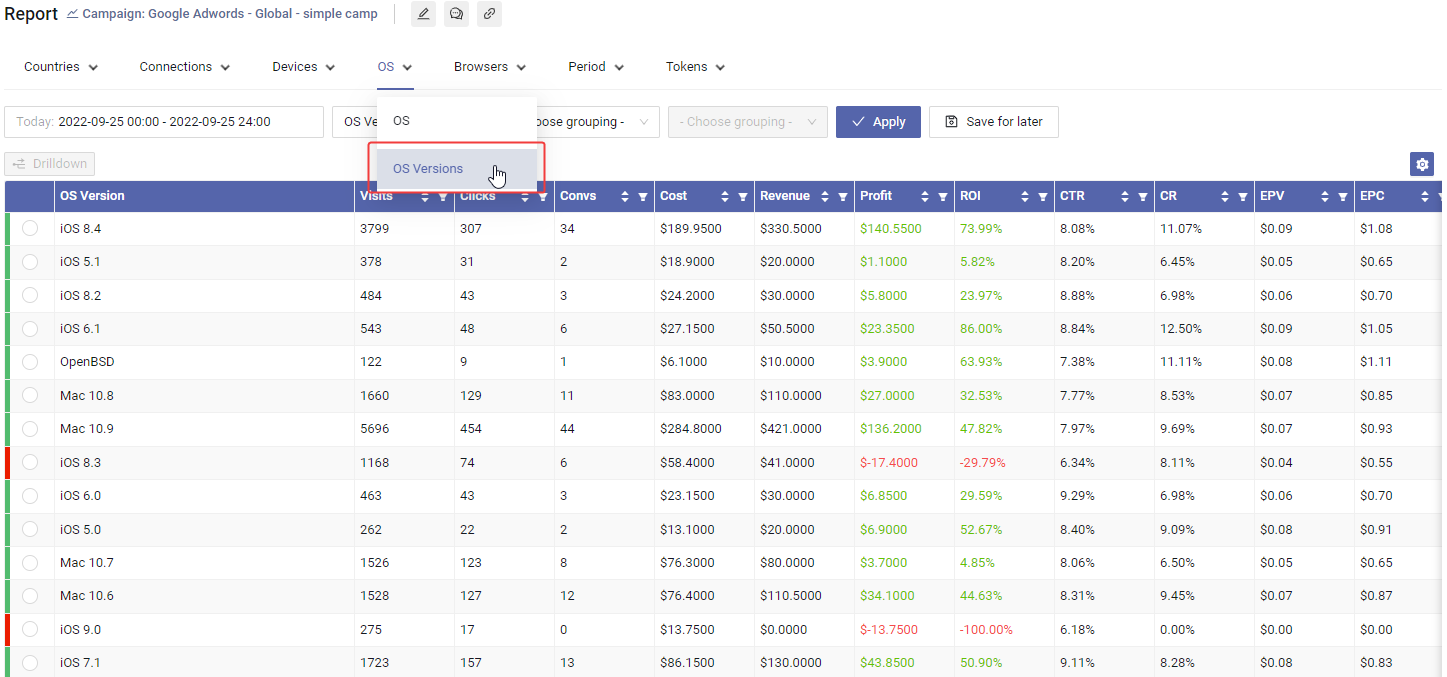
Save groupings for later use
Sometimes you may find some grouping combination useful, then you can save the combination for later use. For example, you always want to group by Day of Week and Hour of day, then to save it for future use:
- Choose Day of Week in first grouping option and Hour of day in second grouping option.
- Click Save for later button
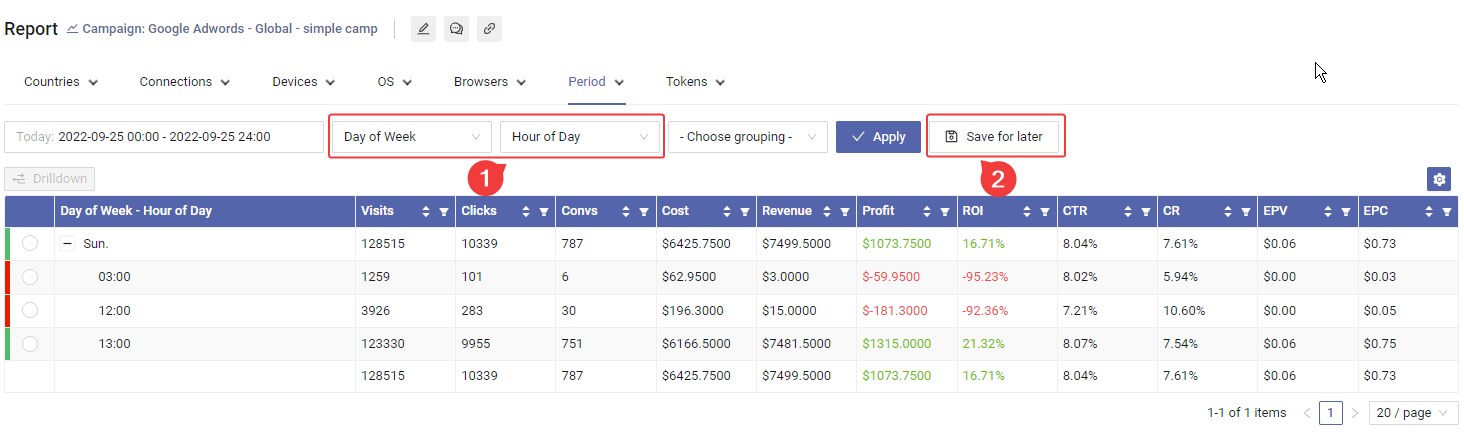
- Input a name to save it
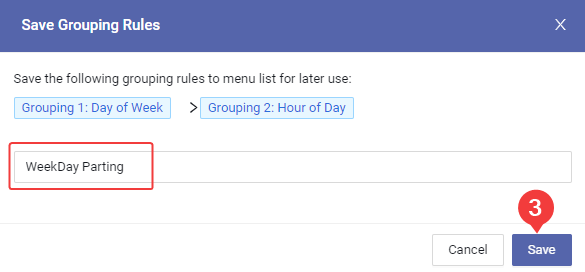
- Now the combination has been saved, to access it, just click it in the pre-defined grouping list
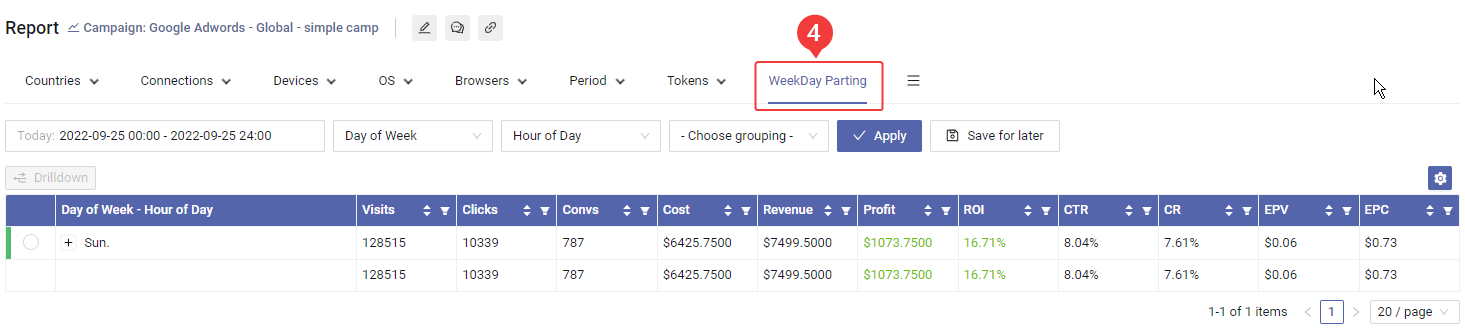
Drill down
To find performance reporting under certain metric, you can drill down data by that metric.
- Choose the metric you want to dill. Let's say we want to analysis performance under browser Chrome, just choose it.
- After we choosing data, the Drilldown button becomes available, click it.
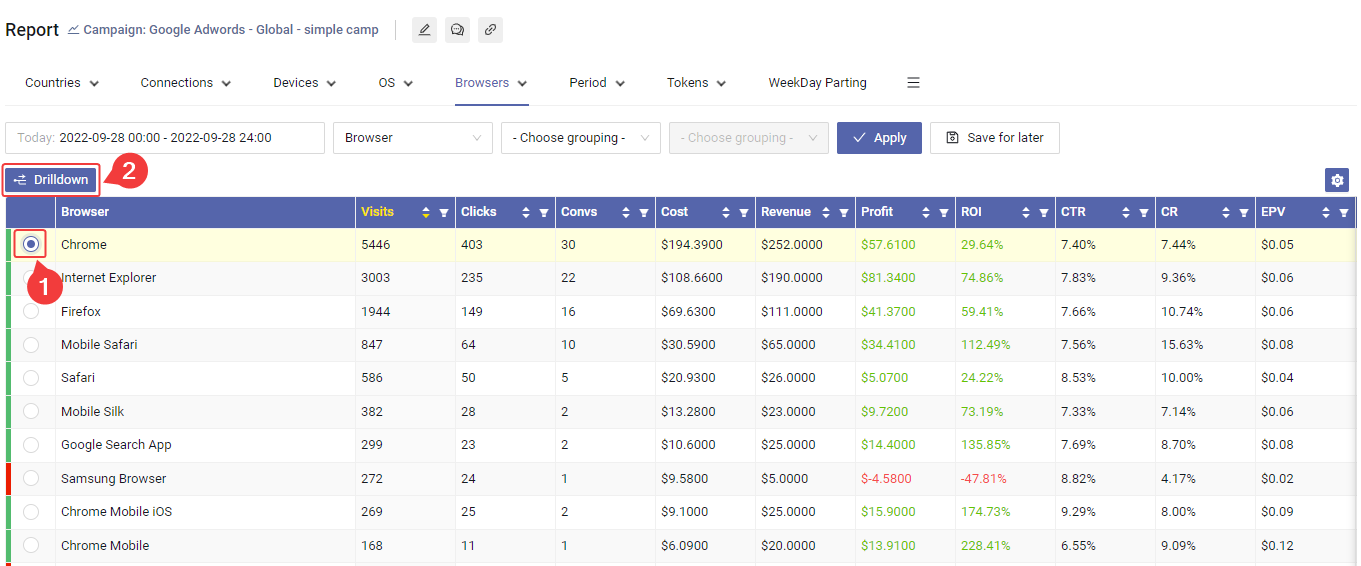
- Now you get the dilled data, if you want to remove drills, do it by clicking the Clear Drills button(clear all drills), or by clicking x of specific drill.
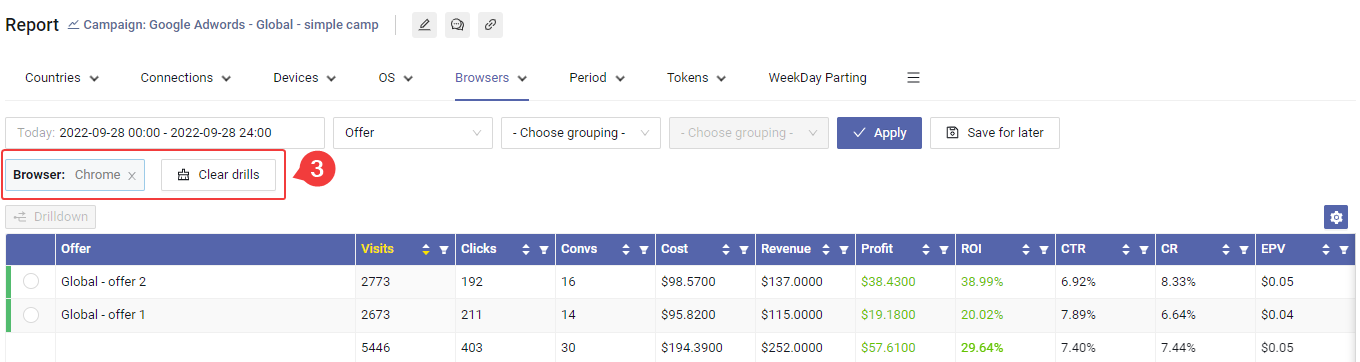
Exclude & Remove
You can exclude certain data from report, just select the rows and click the Exclude button.
You can also remove data from report permanently, select the rows and click the down caret icon.
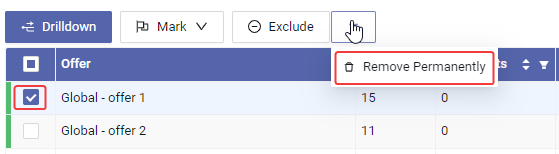
The data removal is not reversible.
Removing over 1,000 records will be rejected for safety, if you persist, please ask support team.
Markers
Markers can help you to flag good or bad placement, offers...etc, to use markers, please first enable the marker column in the column settings.
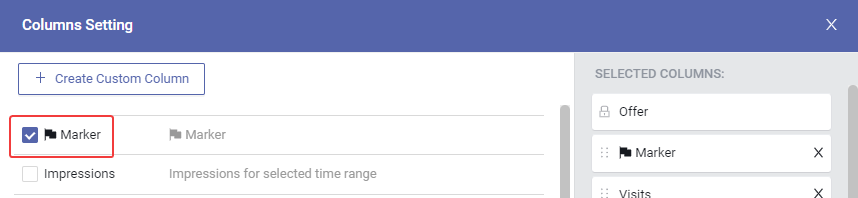
Then select the rows you want to mark, and click the Mark button, choose the icon you want to mark.
The selected rows will be marked
You can also filter report by mark, click the Filter icon in the mark column, you will be able to choose which mark to filter