Add Traffic Source

Go to the Traffic source menu in MaxConv dashboard.
Click the Create button.
A modal will appear, giving you the choice to either select from our templates list, which includes over 170 traffic source with pre-filled information, or create a custom traffic source by clicking on the Custom Traffic Source card.
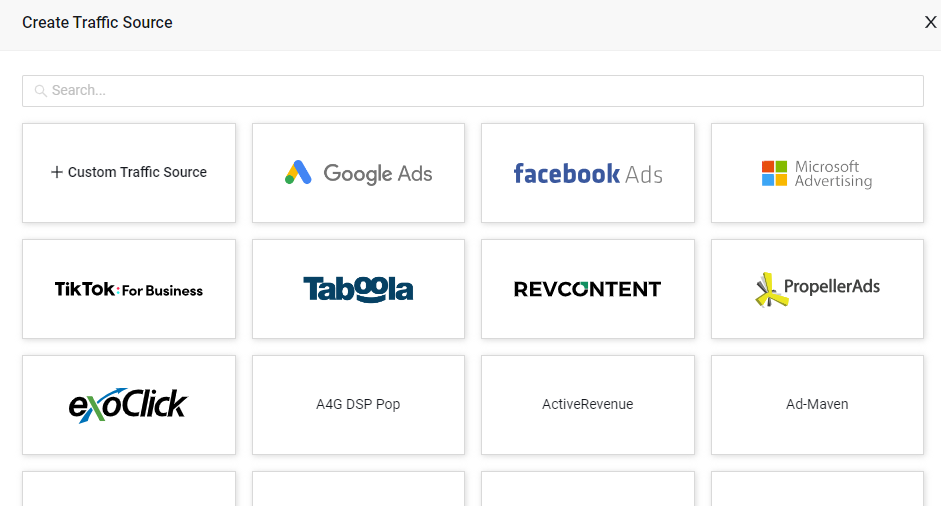
Regardless of your choice, the form to create a new traffic source will be displayed.
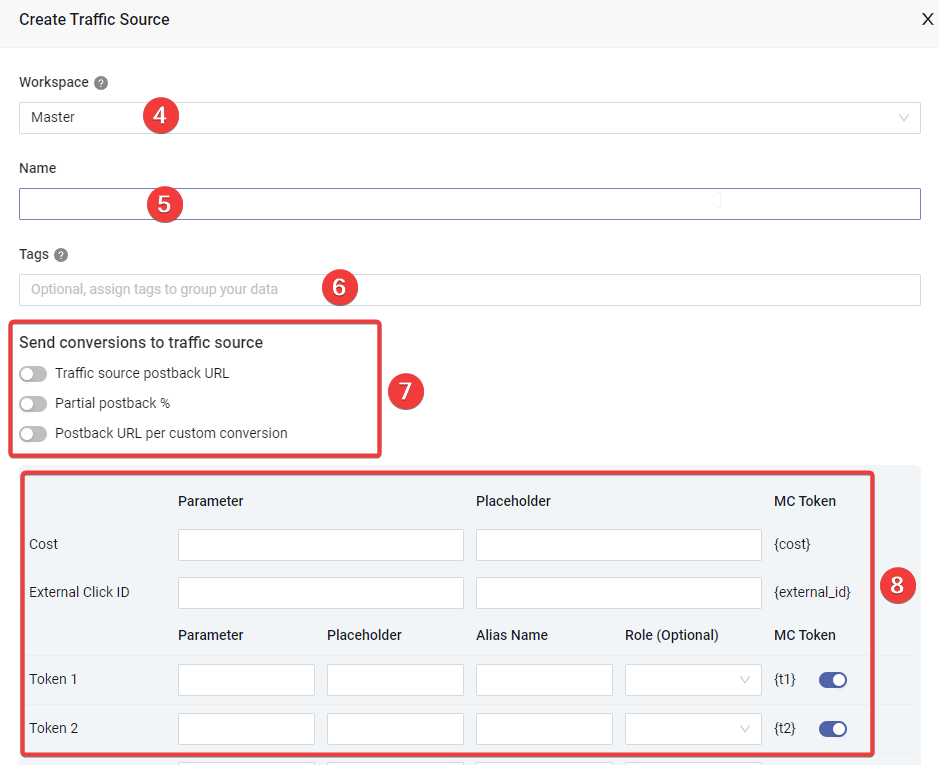
In the new traffic source creation form, type traffic source name in the Name field.
Choose the workspace that this element should be assigned to.
(Optional) Add tags to enhance search functionality.
(Optional) Conversion postback setting for the traffic source
Traffic source postback URL: Set a postback url for this traffic source
Partial postback %
Postback URL per custom conversion: Set unique postback URL for each custom conversion.
Set traffic source parameters to pass visit characteristics from the traffic source platform, for example, creative or zone ID. MaxConv support up to 10 parameters
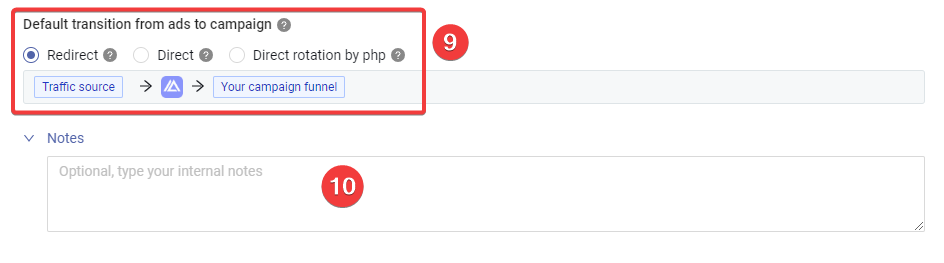
Choose the default transition from ads to campaign method, new campaigns with this traffic source will have its Transition from Ads to Campaign set to this default method.
Type the internal notes for this traffic source.
That's it, after adjusting all the information, click Save button to add an traffic source to MaxConv.