Direct Tracking
Direct tracking is a compliant method that does not use tracker redirection. It is necessary for traffic sources such as Google Ads or Facebook Ads...etc, and it is faster than the redirect method.
However, direct tracking does not allow lander rotation or rule-based paths, as visitors go straight to the lander, but you can still rotate offers.
When using direct tracking for offer-only campaign, you can't rotate offer either.
Direct Tracking with Lander and Offer
To start a direct tracking campaign, follow the steps below:
- Go to Campaigns, click the Create button.
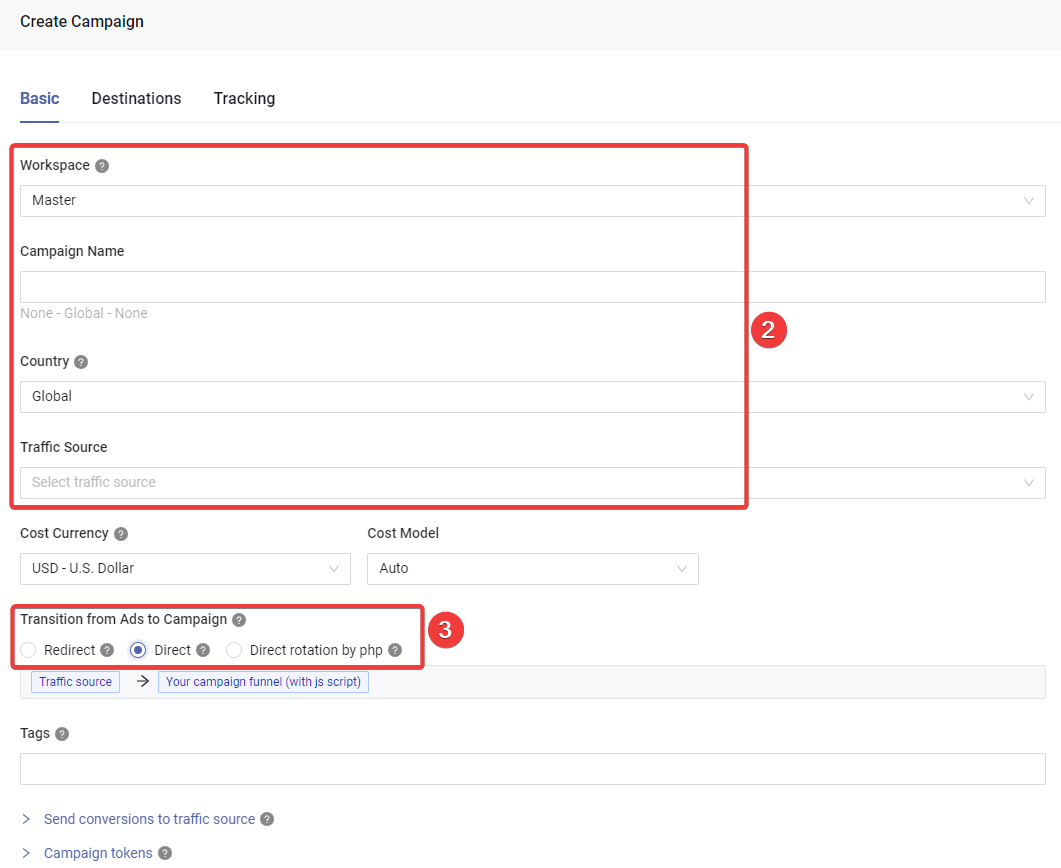
Set basic campaign information.
Select the Direct option for the first transition (from Ad to the lander).
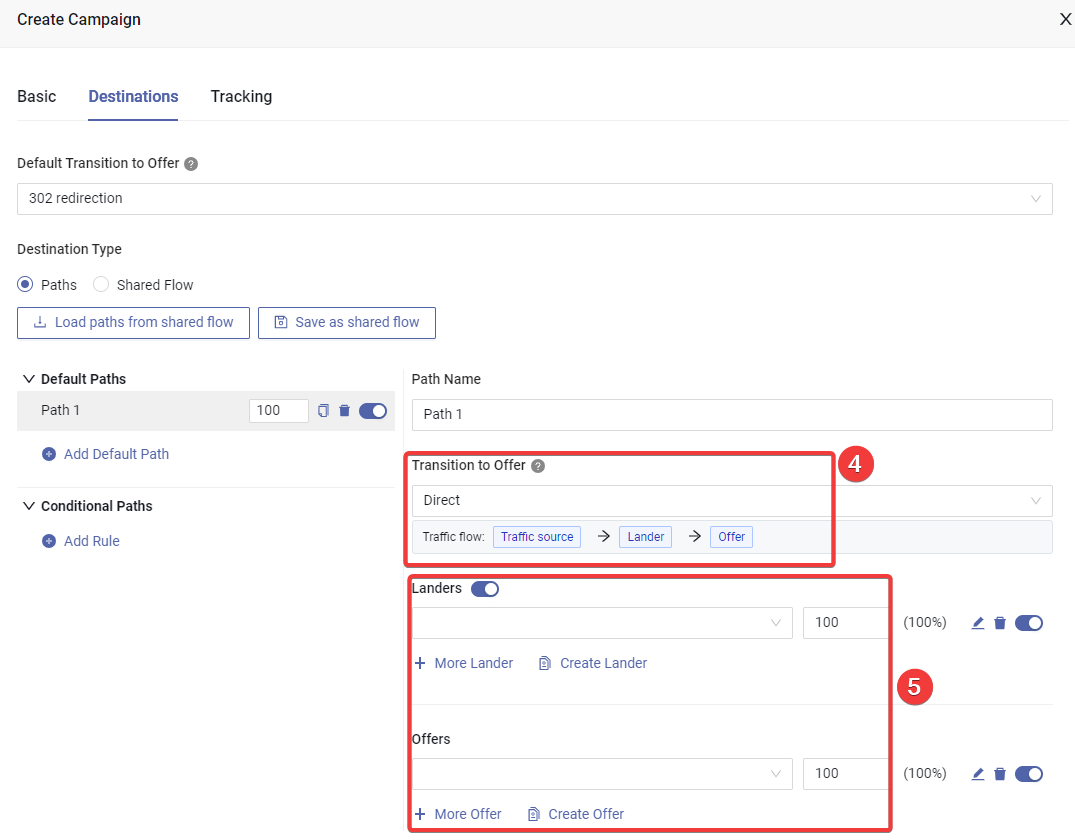
Switch to the Destinations tab, choose the Direct option for the second transition mode (from lander to offer).
Select the landers and offers.
Click Save button to create campaign.
After saving campaign, you will be able to see tracking details in the Tracking tab.
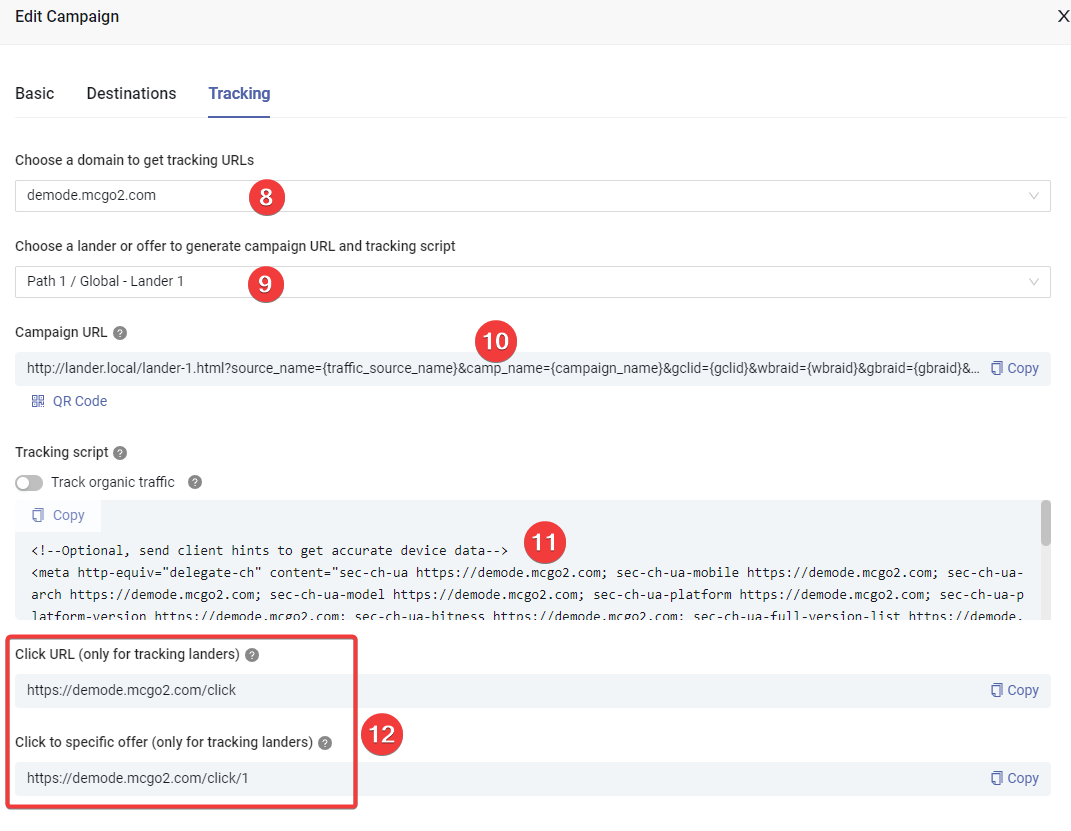
Choose your preferred tracking domain.
Choose a lander that you want to promote.
Copy the campaign link, and use it to set up campaign in the ad network.
Copy the tracking script, put it between
<head>...</head>of your lander's HTML.Copy the click URL and use it as the CTA button link on your lander.
Direct Tracking with Offer Only
To setup a direct tracking campaign with offer only, follow the steps below:
- Go to Campaigns, click the Create button.
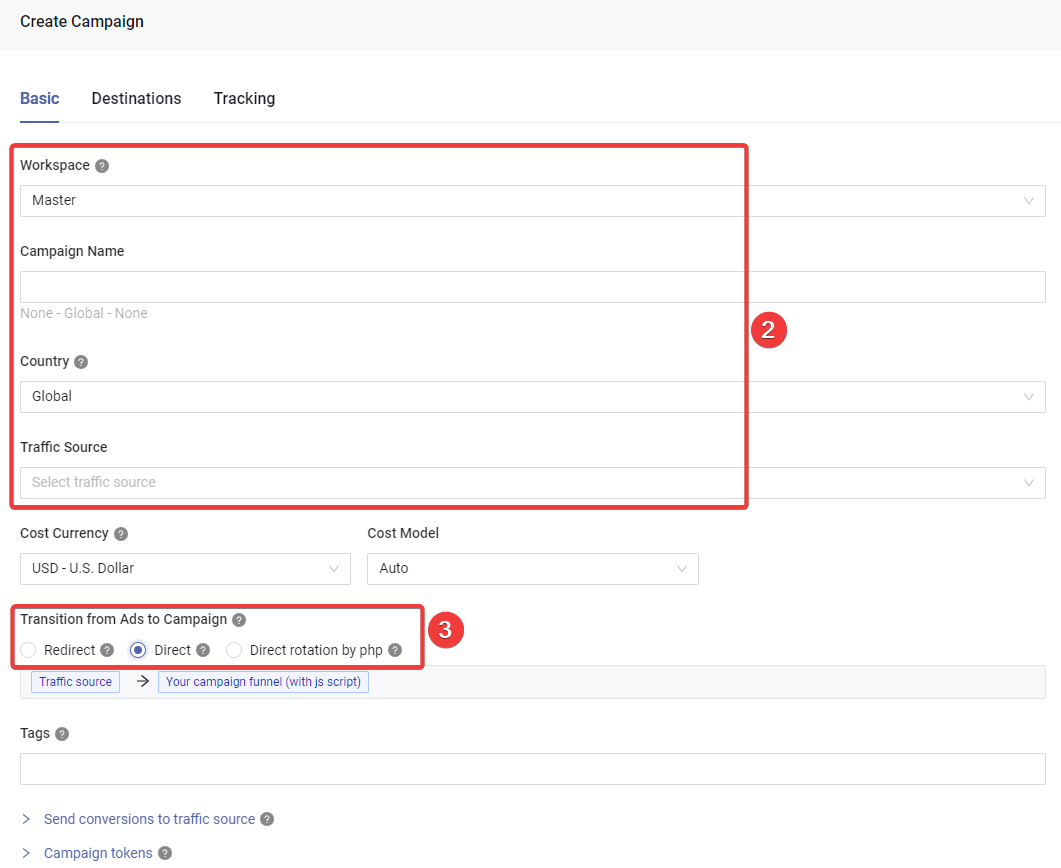
Set basic campaign information.
Select the Direct option for the first transition (from Ad to the offer).
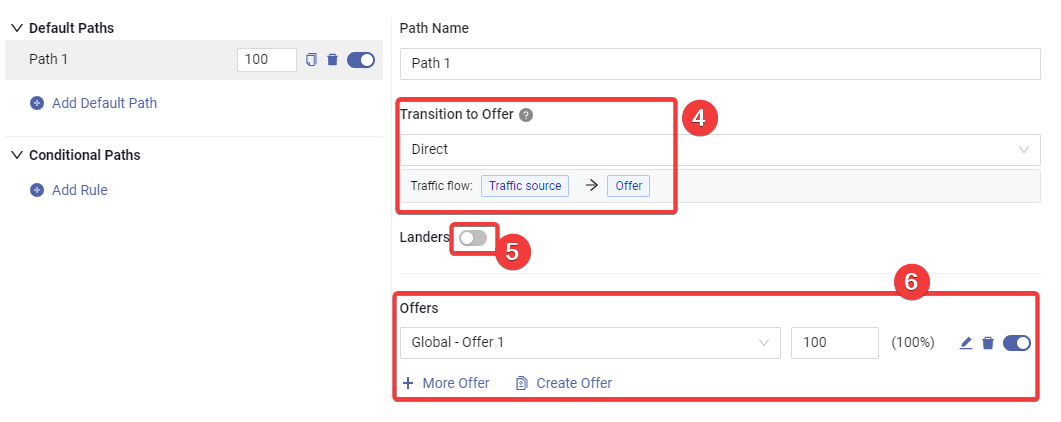
Switch to the Destinations tab, choose the Direct option for the second transition mode.
Turn off the "Lander"
Select offers.
Click Save button to create campaign.
After saving campaign, you will be able to see tracking details in the Tracking tab.
![]()
Choose your preferred tracking domain.
Choose the offer that you want to promote.
Copy the campaign link, and use it to set up campaign in the ad network.
Copy the tracking script, put it between
<head>...</head>of your offer's HTML.
Handle "Back Button Traffic"
Since MaxConv tracking script can't handle the links in javascript code, so if you want to redirect visitors to offers when they click "back button" in the browser, you need to do two steps:
Add an invisible link so that MaxConv tracking script can handle the click link.
When visitors click the back button traffic, fetch the url from invisible link and redirect to it.
Here is the code template you can use, replace https://YOUR-DOMAIN.COM/click/2 with the link you want to redirect.
<a id="plan_b" style="display: none;" href="https://YOUR-DOMAIN.COM/click/2"></a>
<script>
maxconv(function(){
history.pushState(null, document.title, window.location.href);
window.addEventListener("popstate", function() {
setTimeout(function(){
var url = document.getElementById("plan_b").href;
window.location.href=url;
},0);
}, false);
});
</script>