ClickBank Integration
We highly recommend using new S2S Postback integration whenever possible.
ClickBank is worldwide leader in affiliate marketing & Ecommerce growth, MaxConv can help to accurately track clickbank sales, order form impressions, refunds, and chargebacks. So you can easily optimize your ad.
MaxConv can integrate with ClickBank's Instant Notification Service (INS) and Integrated Sales Reporting(ISR).
Part 1. Setting Up integration
Click on the Integrations menu in the MaxConv dashboard.
Click the Add Integration button.
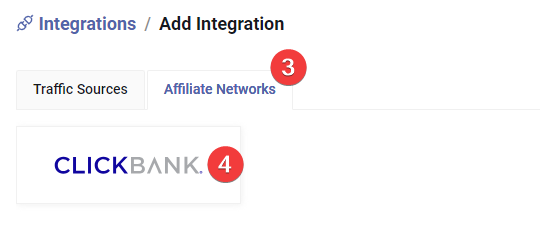
On the integration list, switch to Affiliate Networks tab.
Click Clickbank.
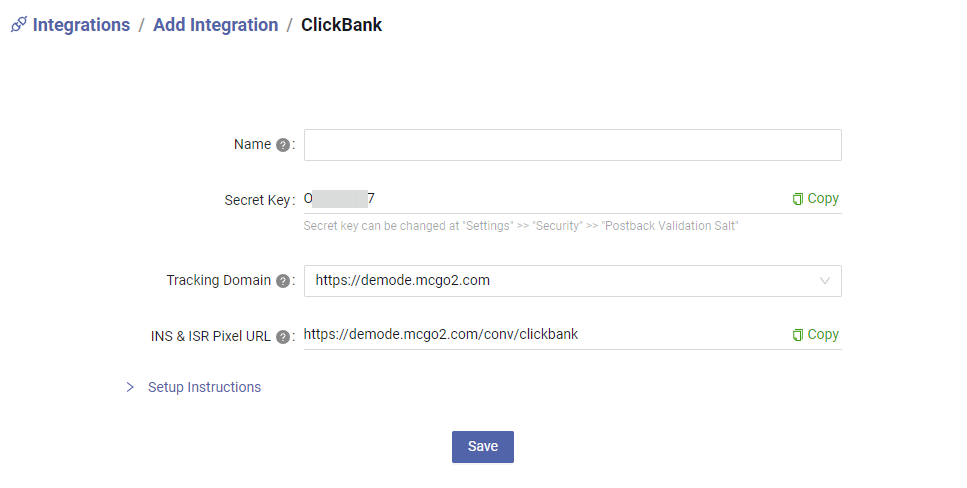
Type the integration name in the Name field, this is for your personal reference.
Now sign in ClickBank.
Go to VENDOR SETTINGS >> My Site.
- Scoll down, find Advanced Tools, and then edit it by click the "edit" button on the right corner.
- Copy the Secret key.
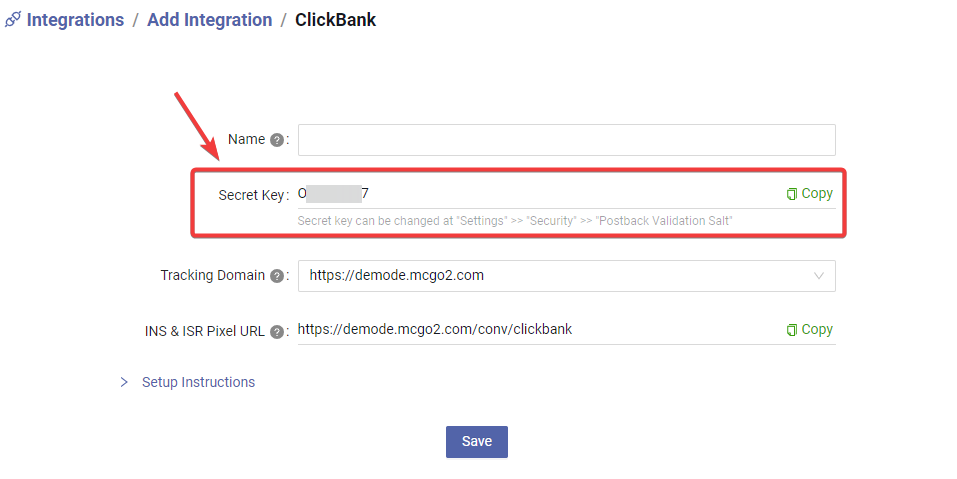
- Paste the Secret key to Clickbank "secret key" field.
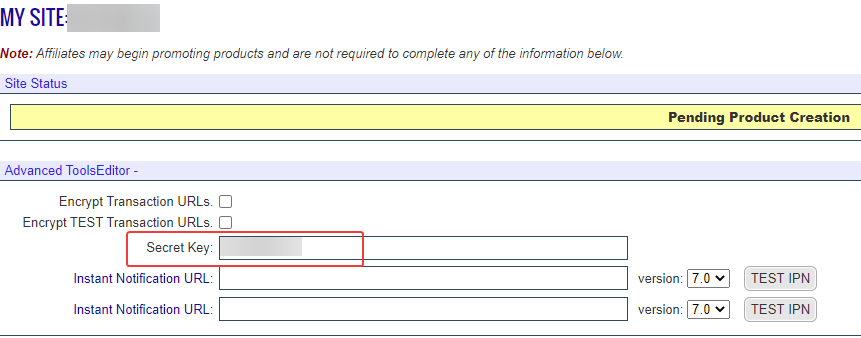
If this is the first time you use Advanced Tools in ClickBank, you may see a yellow box in "Instant Notification URL" field. Agree the ClickBank terms, then you should be able to fill it.
Don't fill "Instant Notification URL", save the secret key first, and then edit the advanced tools again.
Copy the INS & ISR Pixel URL from MaxConv.
![]()
Paste it to Clickbank "Instant Notification URL" field, choose "7.0" in version.
Click Test IPN button to test it. You should see a "verified" note. Save the changes.
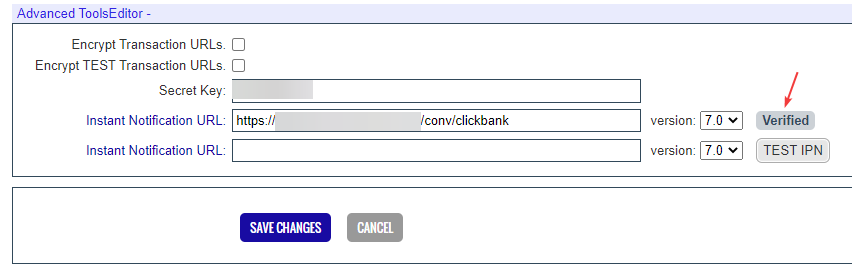
All set now! You will be able to track clickbank sales and commission.
Part 2. Setting UP affiliate network
The next part is to create a affiliate network.
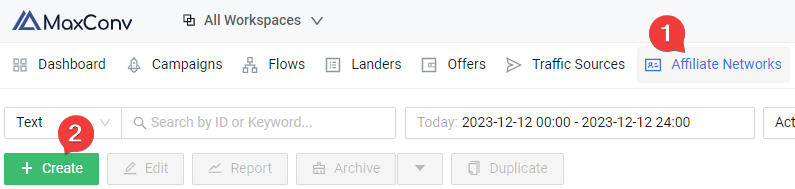
Click on the Affiliate Networks menu.
Click the Create button.
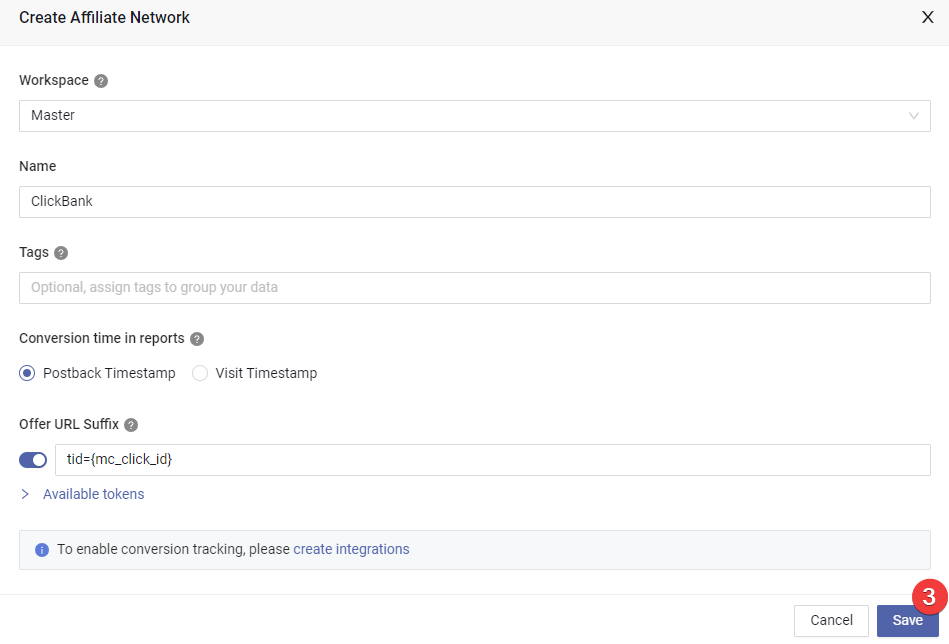
- Adjust based on your needs, then click the Save button.
We recommend that you leave the default settings and only change them if you know what you are doing.
Part 3. Setting Up offer with HopLink
Now you need to add the Clickbank product that you want to promote, follow these steps:
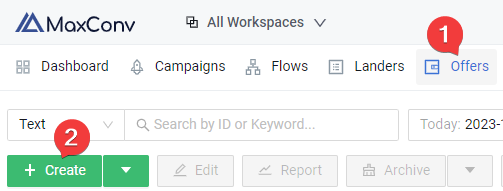
Click the Offers menu.
Click the Create button.
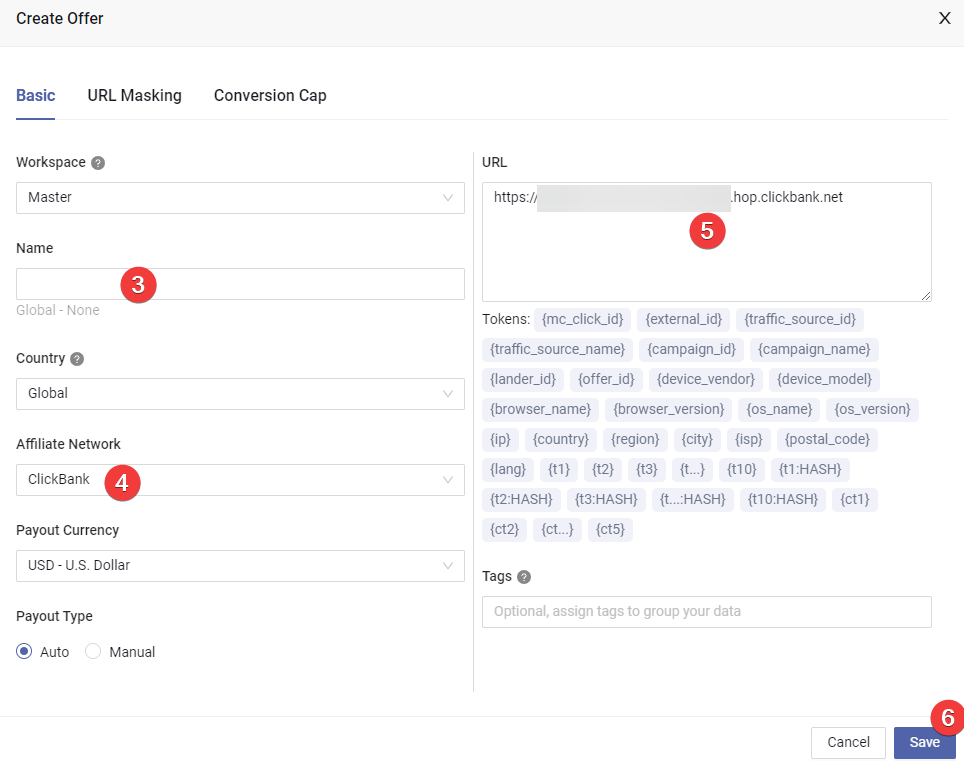
A creation form will appear, type the product (offer) name in the Name field.
Choose the affiliate nework you have created in part 2.
Enter the hop link of product that you want to promote.
Click the Save button to create offer.
Part 4. Setting Up campaign
The next part is to create campaign in MaxConv.
Follow the Create Campaign guide, when setting up campaign destinations, choose the offer you have created in part 3.
Part 5 (Optional). Track order form impressions, refunds, chargebacks, etc
The basic integration can track Clickbank sales and rebills, but if you want to track Clickbank refunds, chargebacks or order form impressions, follow these steps:
Part 5.a Separate initial purchase and rebill
MaxConv will count all initial purchase and rebill to the general "Convs" by default, if you want to separate rebill and initial purchase, follow the below steps to create a custom conversion for rebill:
- Click the Measurement on the top right of dashboard and then choose Custom Conversions.
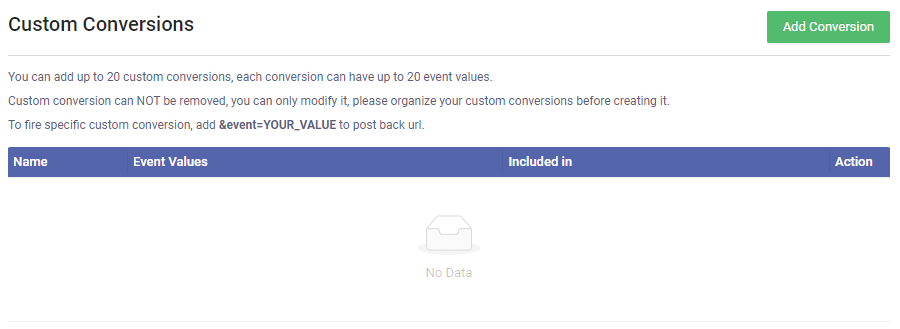
Click the "Add Conversion" button. Put BILL in the "value of event parameter" field.
Since multiple rebills may occur for the same click ID, you will also need to enable the Accept Duplicate Conversions option.
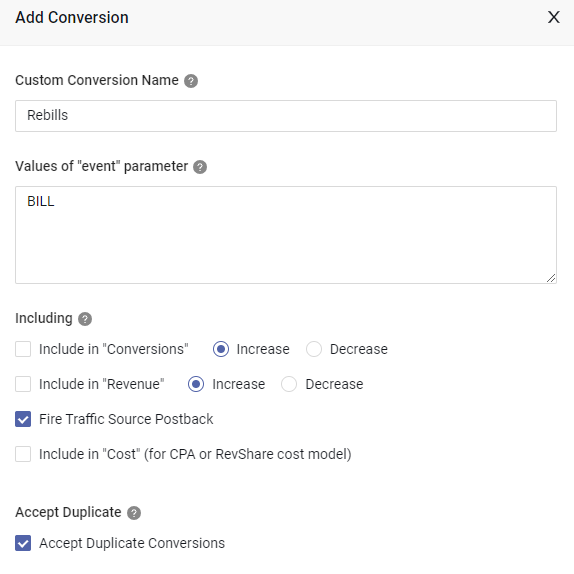
After saving this custom conversion, enable it in the table column setting by clicking the "Columns" button on the top right of table.
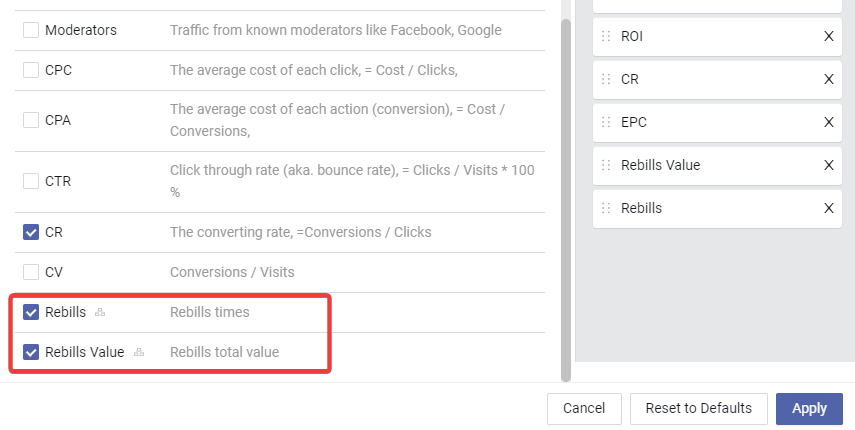
Now the general "Convs" column tracks the initial purchase, the "Rebills" column tracks the rebills.
Part 5.b Track Orderform Impressions
When people goes to clickbank order form (which looks like below), they are ready to enter their credit card to buy, such action is called as "InitiateCheckout" or "AddToCart" in some ad network.
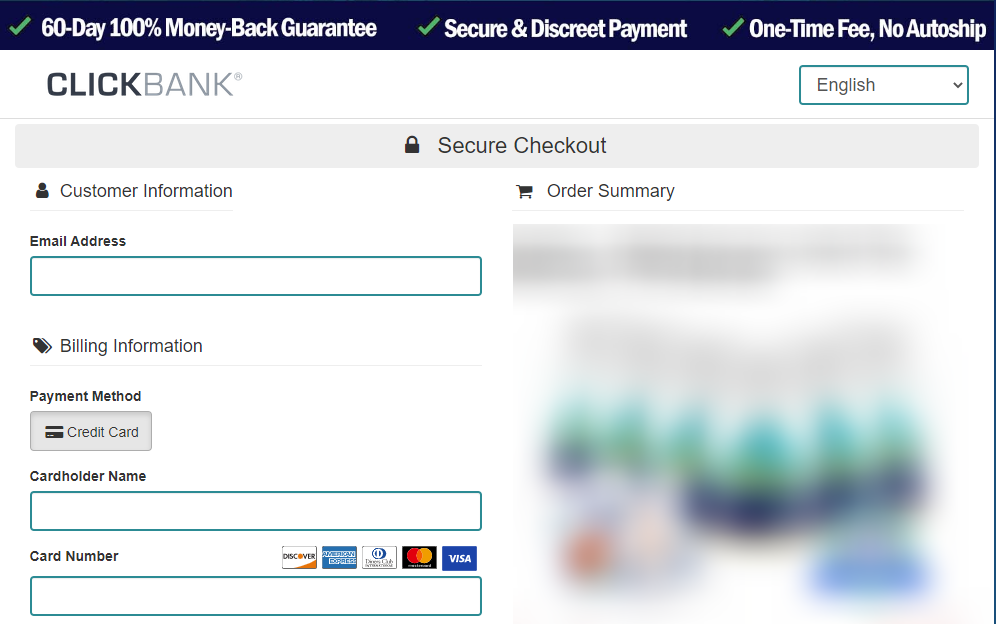
To track such action, we need to setup Integrated Sales Reporting(ISR) in clickbank.
- Find Integrated Sales Reporting in "My Site" page of ClickBank, click "add tracking code" button.
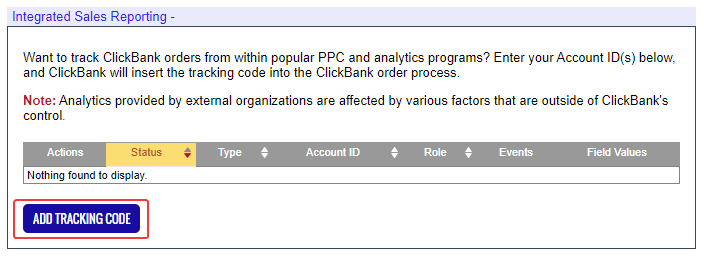
- Choose Tracking Pixel, and then click "Add" button
- Copy the INS & ISR Pixel URL from MaxConv.
![]()
Paste it to clickbank "Tracking Pixel URL" field.
Choose Affiliate in "Track As" field.
Choose Order Form in "Where to Fire" field.
Keep all other settings as default, then save it.
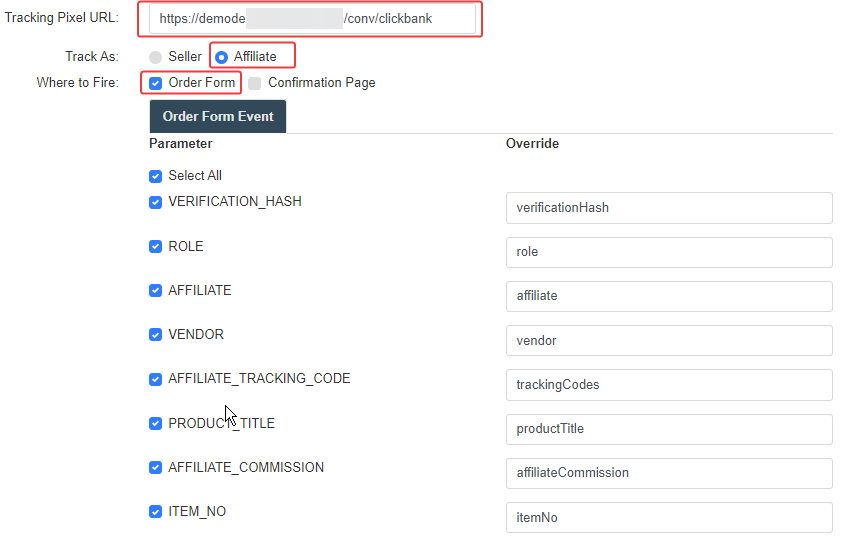
- Click the "active" button to enable the pixel you have just added.
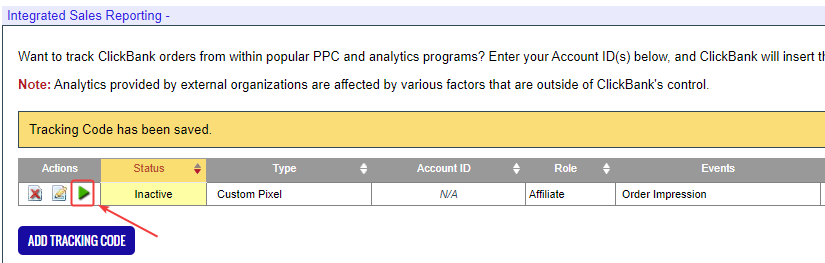
- Now the pixel status is active, when visitors arrive at the order form, the tracking pixel will be fired. Now we need to create a custom conversion in MaxConv to capture it. Click the Measurement on the top right of dashboard and then choose Custom Conversions.
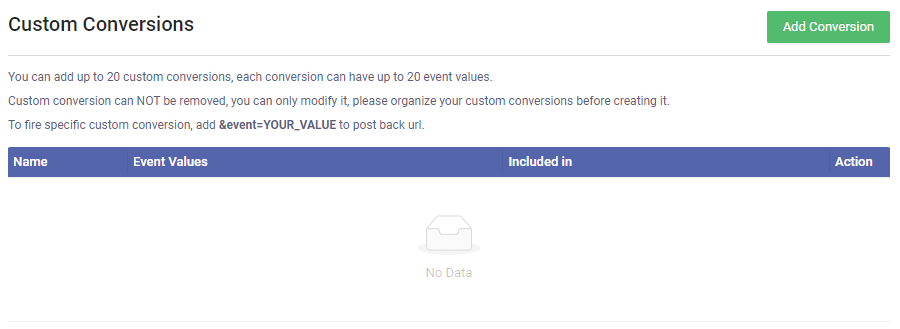
- Click the "Add Conversion" button, put ClickbankOrderformView in the "value of event parameter" field, you need to enable the Accept Duplicate Conversions option too.
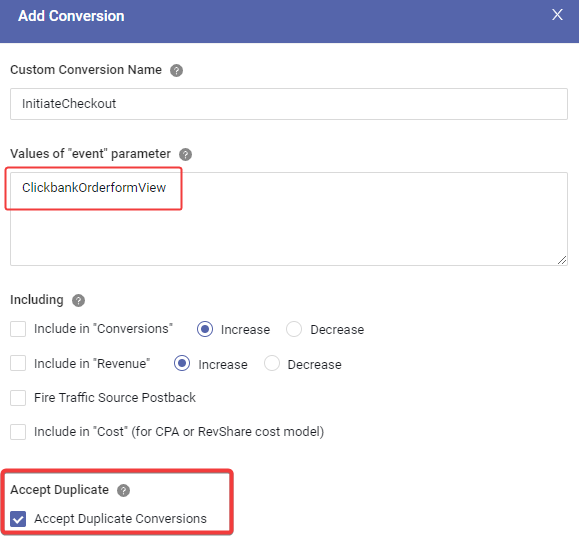
Set other fields as you want. If you don't know what other fields mean, Click to learn more about custom conversions
MaxConv records such conversion with event "ClickbankOrderformView" by default, if you want to change the event value, just add ?event=xxx to tracking pixel url. for example: https://YOUR-UNIQUE-ID.mcgo2.com/conv/clickbank?event=cb-orderform.
If you do so, you will need to add new event value to the custom conversion.
Now MaxConv will track clickbank orderform views, you can enable the custom conversion in report at column settings.
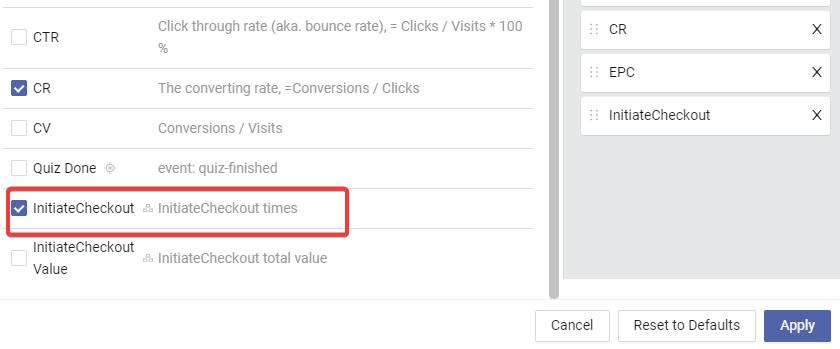
Part 5.c Track Refund and Chargeback
The ClickBank INS will also fire when refund or chargeback happen, to tracking such events, we need to create custom conversion for them.
- Click the Measurement on the top right of dashboard and then choose Custom Conversions.
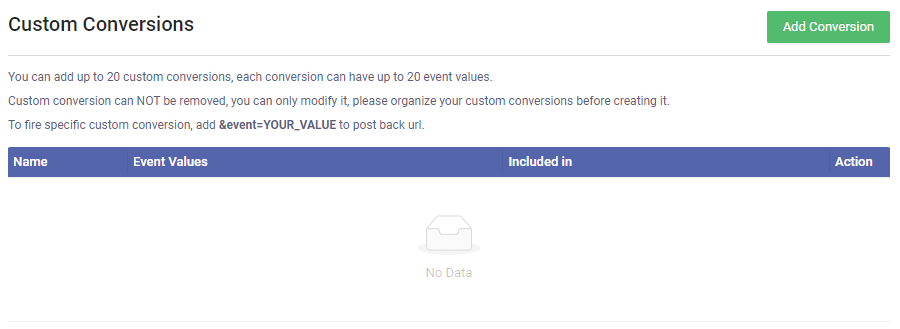
Click the "Add Conversion" button. Put RFND in the "value of event parameter" field.
Choose Decrease in "Include in "Conversions" and "Include in "Revenue" field, so MaxConv can minus one conversion from previously recorded conversions since they are refunded, so it never happen.
You need to enable the Accept Duplicate Conversions option too.
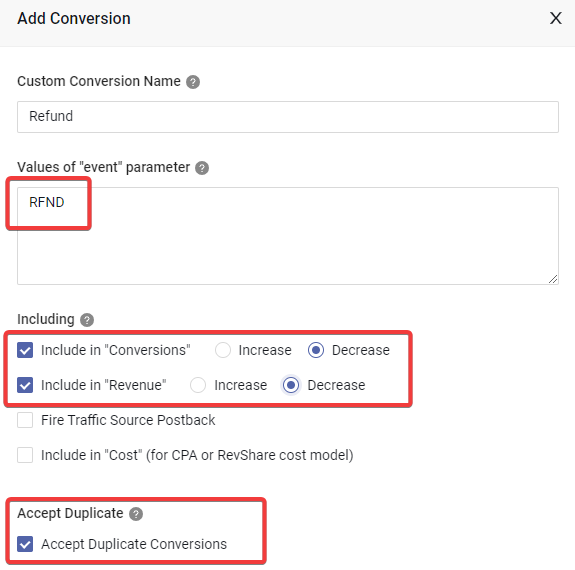
Save it to track refunds.
Click the "Add Conversion" button again. Put CGBK and INSF in the "value of event parameter" field.
Choose Decrease in "Include in "Conversions" and "Include in "Revenue" field, so MaxConv can minus one conversion from previously recorded conversions since they are chargebacked, so it never happen.
You need to enable the Accept Duplicate Conversions option too.
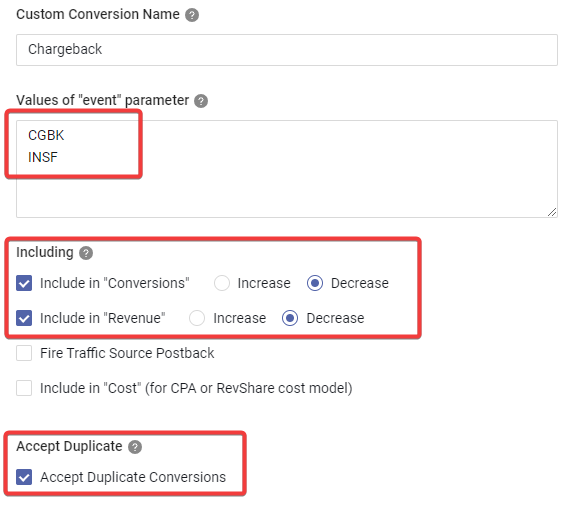
Save it to track chargebacks.
You can enable these custom conversions in column settings.
Check ClickBank INS document for more information
FAQ
1. Can I change the secret key of ClickBank INS?
Yes, you can, go to "Settings >> Security >> Postback Validation Salt" to change it. Please keep in mind that you need to update secret key in appropriate affiliate networks(e.g. ClickBank) too.
2. How can I track Confirmation Page views by Integrated Sales Reporting?
You don't need to track it, ClickBank INS will notify MaxConv when there are sales, so if your visitors goes to Confirmation Page, they will also be reported via INS.