Multi-User
Multi-User feature provide the ability to invite other users, so account owner can collaborate with them.
Team subscription is required to enable this feature, otherwise, you will be limited to invite users.
User Roles
There are three different roles in Maxconv:
Owner. User who has registered an account with Maxconv.Manager. Users who are invited by owner, have limited access to elements and settings.Worker. Users who are invited by owner or manager, have limited access to elements and settings.
To learn more about permission level, read the Permission Table document.
Inviting User
To invite users to your Maxconv account, follow these steps.
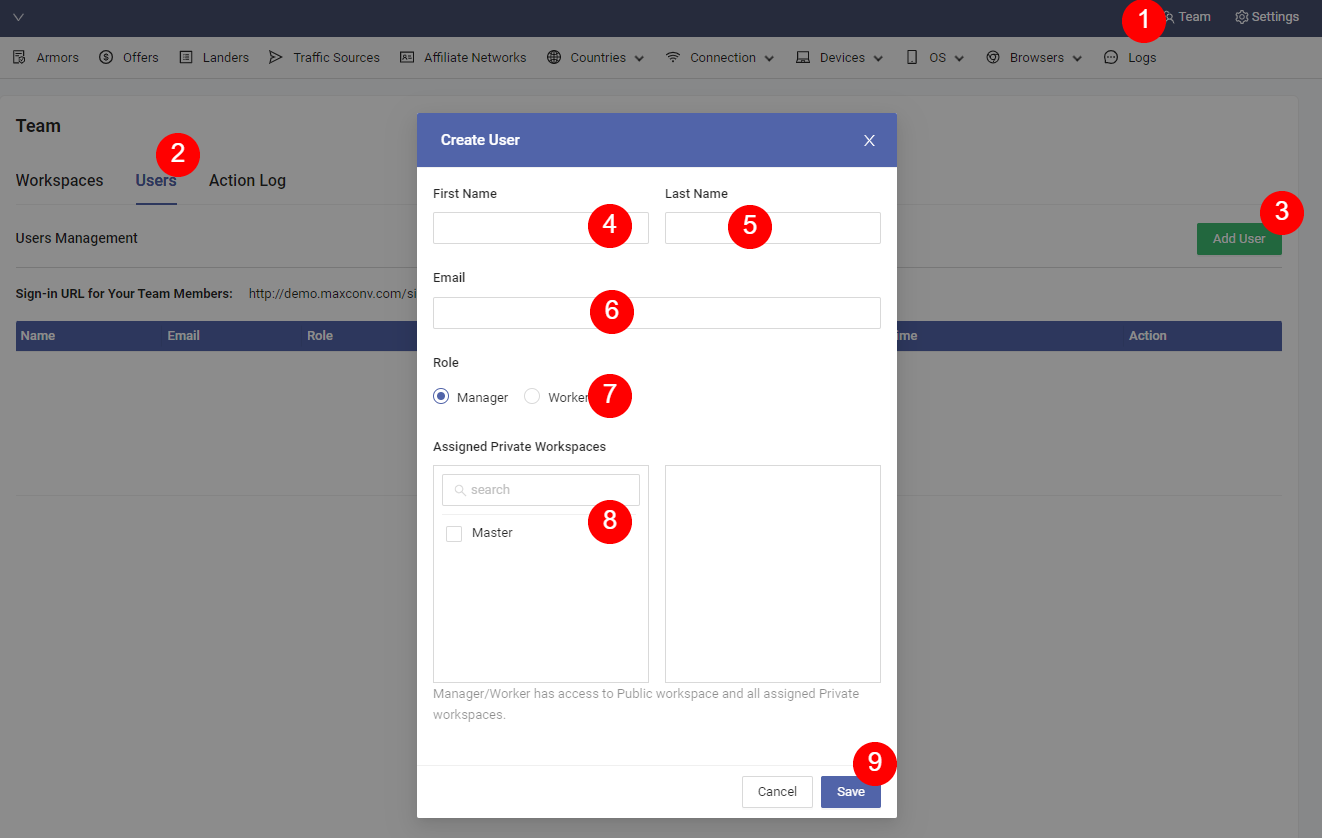
Click the Team button on the top-right corner of screen.
Click the Users tab to switch to user page.
Click the green Add User button to open the user editor modal.
Provide first name of user.
Provide last name of user.
Provide user's email address, which is used for sign in.
Choose user role, manager or worker.
Assign workspace to this user.
Click Save to invite user.
After submitting form, Maxconv will display user's details, you can just copy and send it to the user.
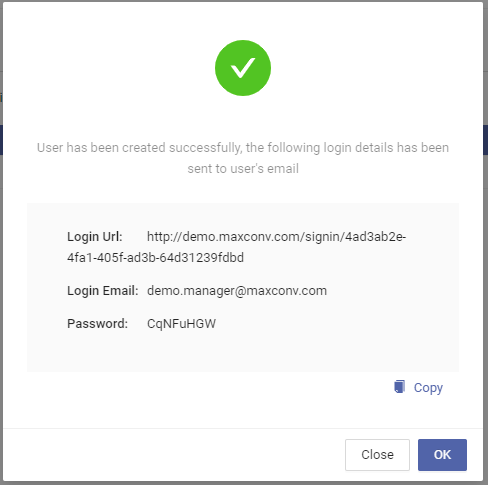
A email with all details will also be sent to user's email address.
Signin URL
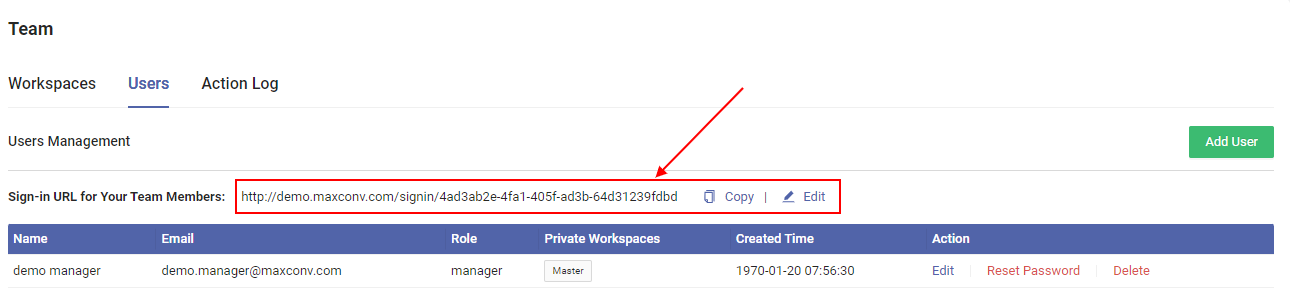
Maxconv provides a unique signin link for every team, you can edit your team alias to customize this link.