Armor
Armor is a powerful feature allows you filter unwanted traffc in report.
Every armor you created can be assigned to campaigns, one simple campaigns can be associated with multiple armors.
A armor is consist with two parts: Conditions and Acion.
When armor's conditions are satisfied, Maxconv will take the action you specified.
Adding Armos
Click your name on the top right of MaxConv panel, click the Armor button in dropdown list.
Now we comes to the armor editor:
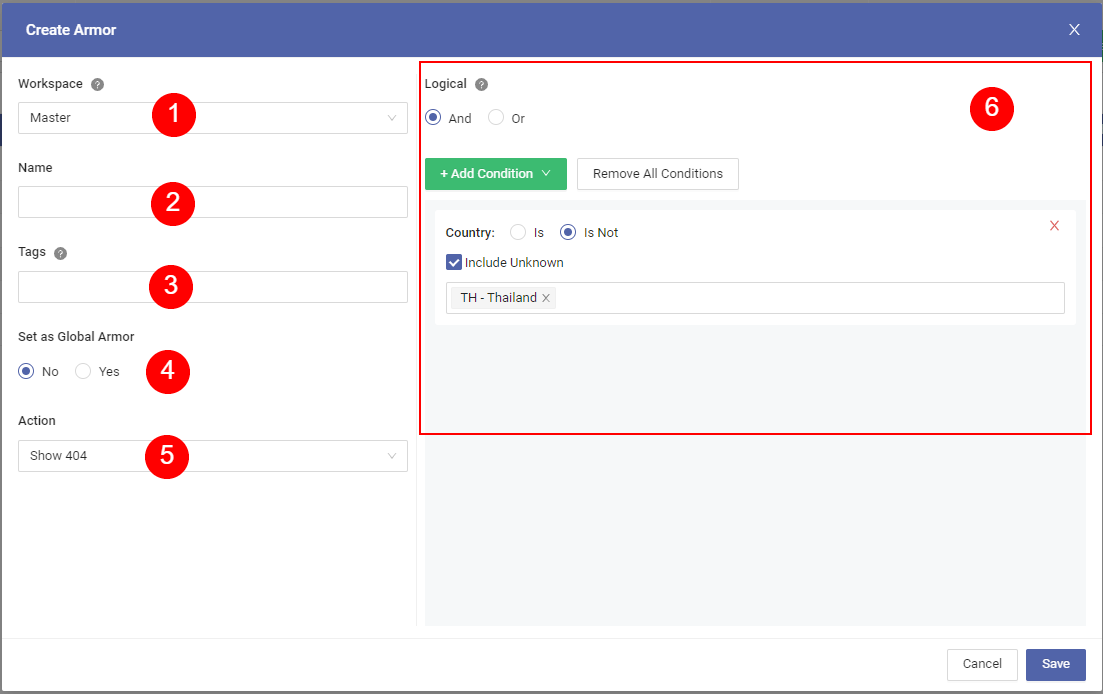
Choose workspace that this armor will be assigned to.
Type your armor name.
Armor tags.
Set this armor as Global Armor or not.
tipGlobal armors will protect all campaigns in your app.
The armor action to take if all conditions are satisfied.
Show 404. Show http 404 page.Show 403. Show http 403 page.Redirect to Campaign. Redirect to selected campaign.Redirect to Url. Redirect to specific URL.
The conditions of this armor. Check Rule Editor Documentation for more details.
Supported Metrics
Maxconv support plenty of metrics, check the list of supported metrics.
Assign Armors to Campaigns
After created armors, if you want to apply this armor to certain campaign, please edit campaign settings, choose the armor in the "Armors" fields.
Armors Management
Armors can be enabled or disabled, disabled armors won't work even if it's assigned to campaigns.
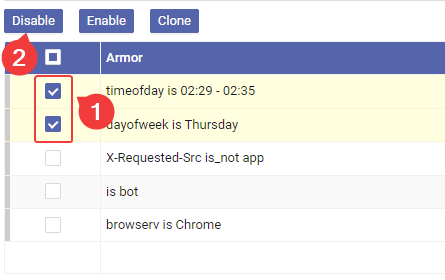
To disable some armors, follow these steps:
Choose those armors you want to disable.
Click the disable button
- Confirm action.
If you want to enable some armors, follow the same process as described above, but click enable button.